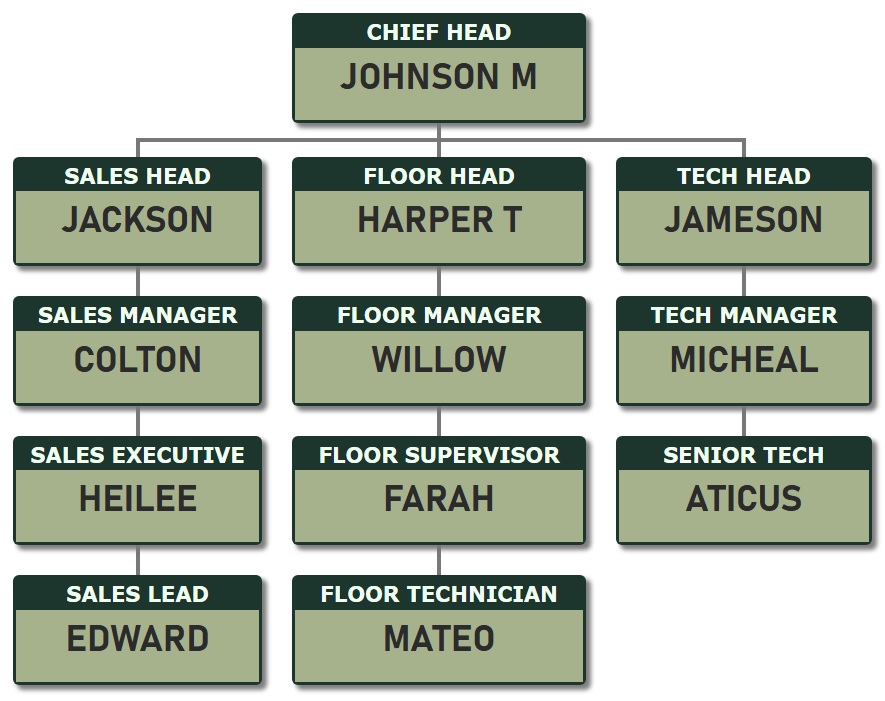Apply various themes to Organizational Chart Template 2
Theme 1 - Apply a brown background to the job title and a white background to the person's name.
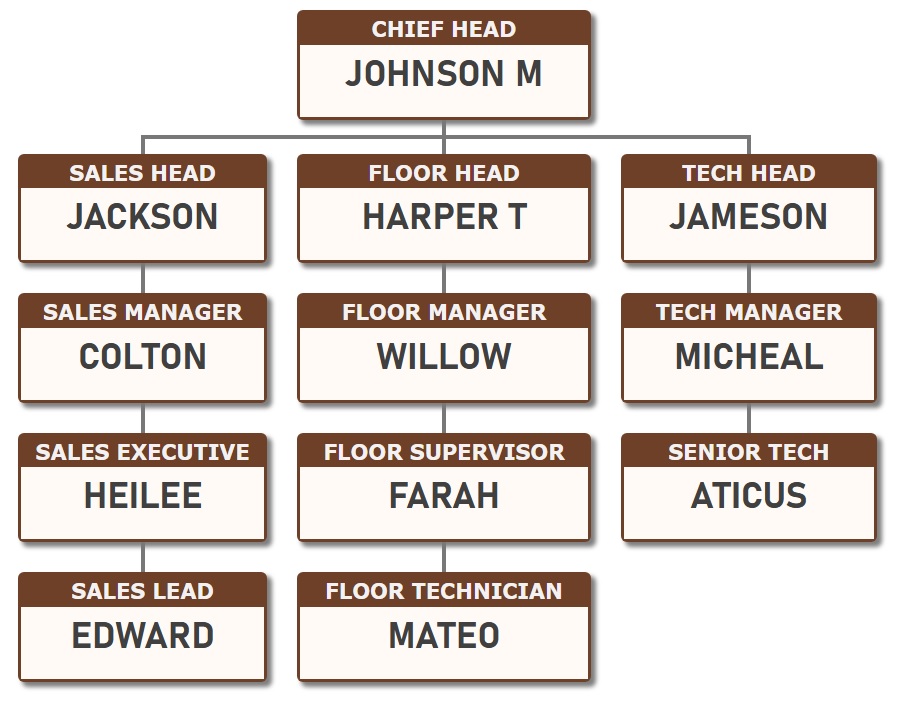
Theme 2 - Set the job title text on a navy blue background for a professional look.
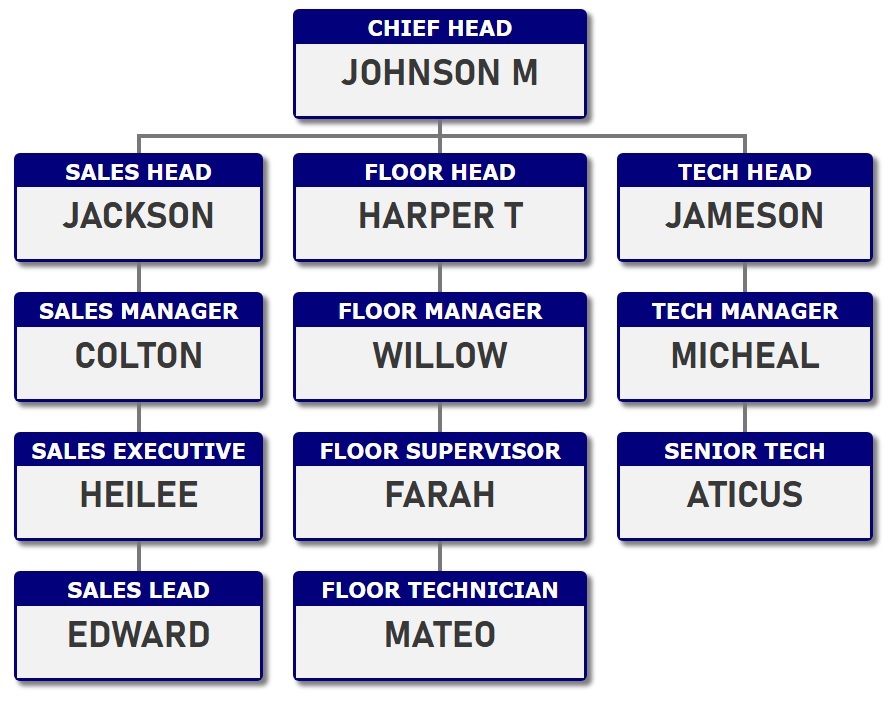
Theme 3 - Set the job title on a dark green background and the person's name on a white background.
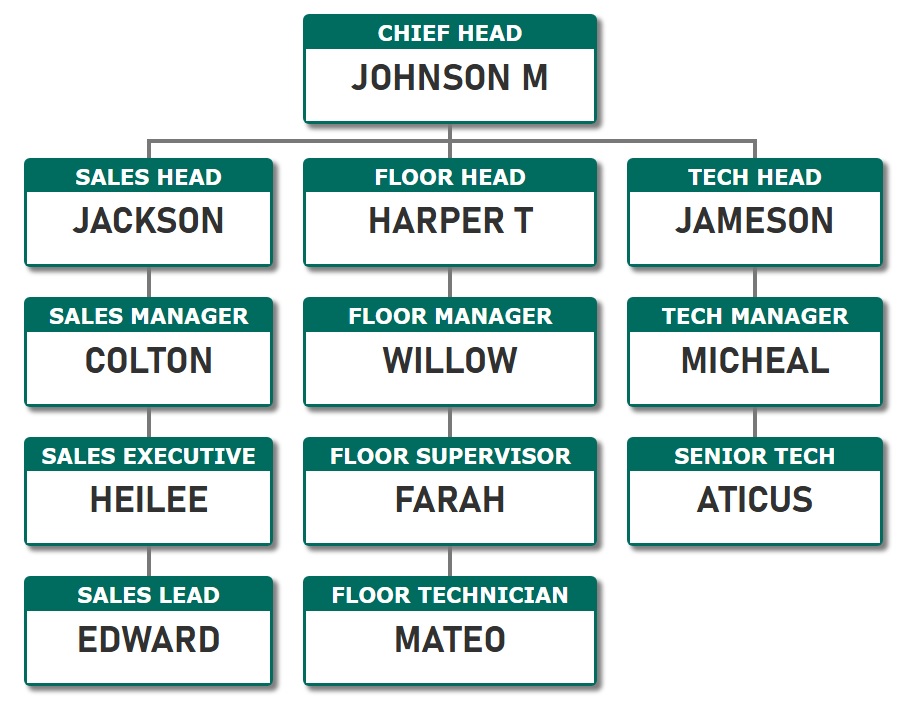
Theme 4 - Display the job title on a magenta background and the person's name on a white background.
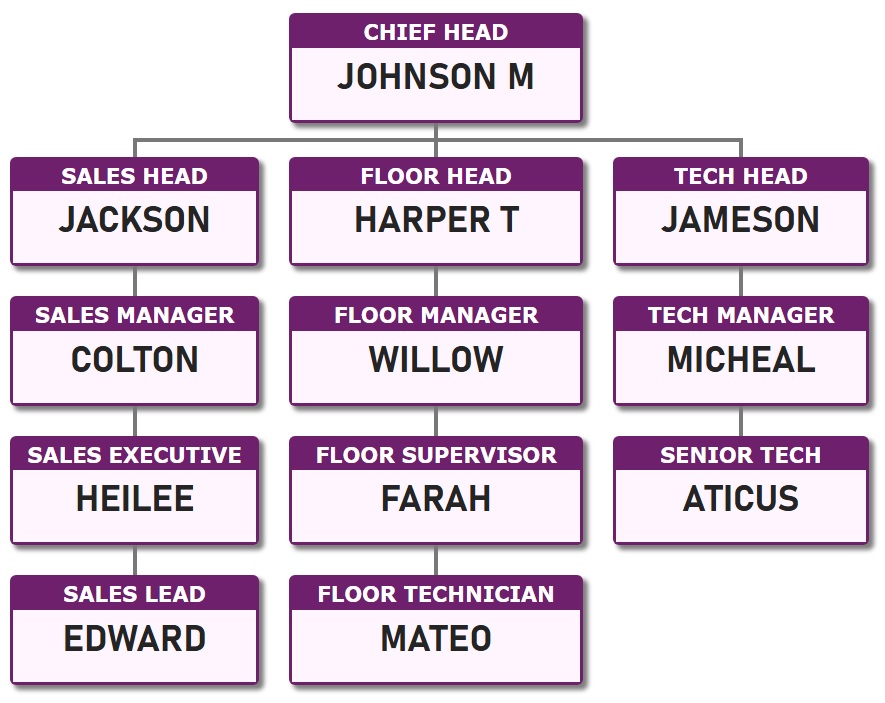
Theme 5 - Present the job title against a turquoise background, while displaying the person's name on a white background.
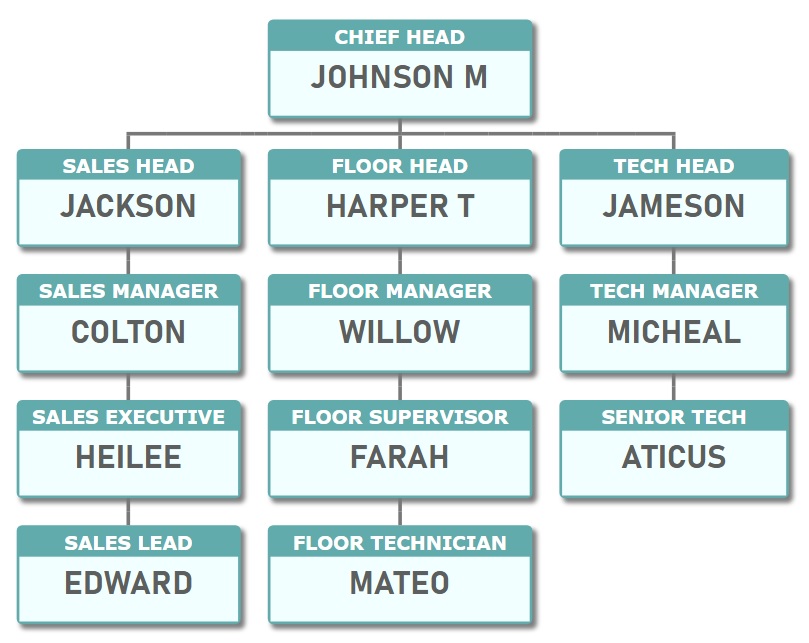
Theme 6 - Organization chart template in a black-and-white theme.
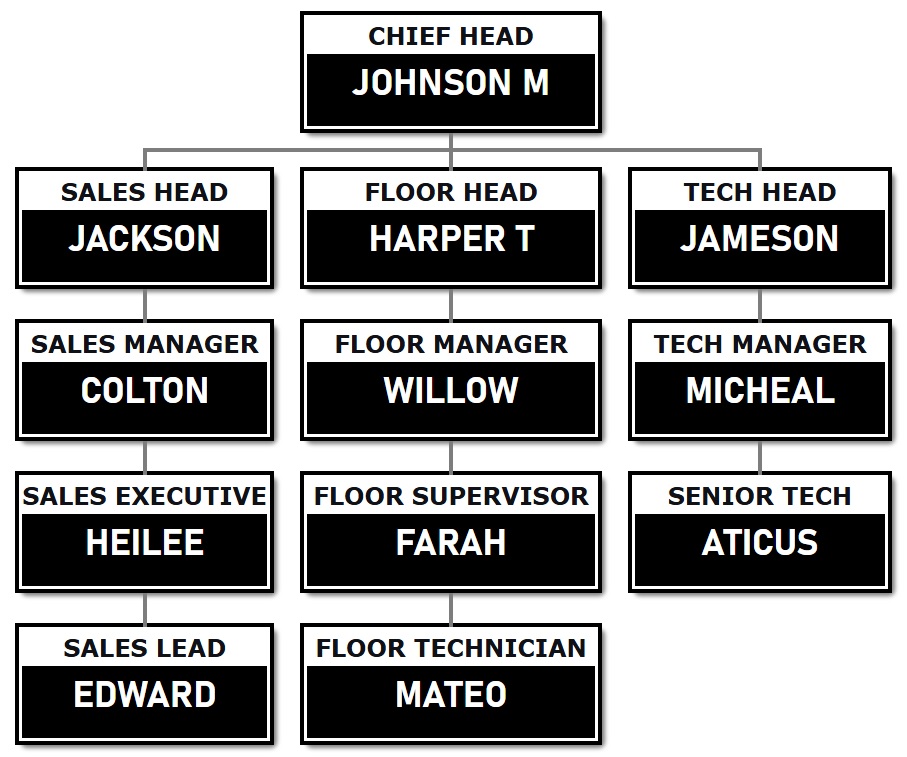
Theme 7 - Org chart template 2 featuring a baby pink background theme.
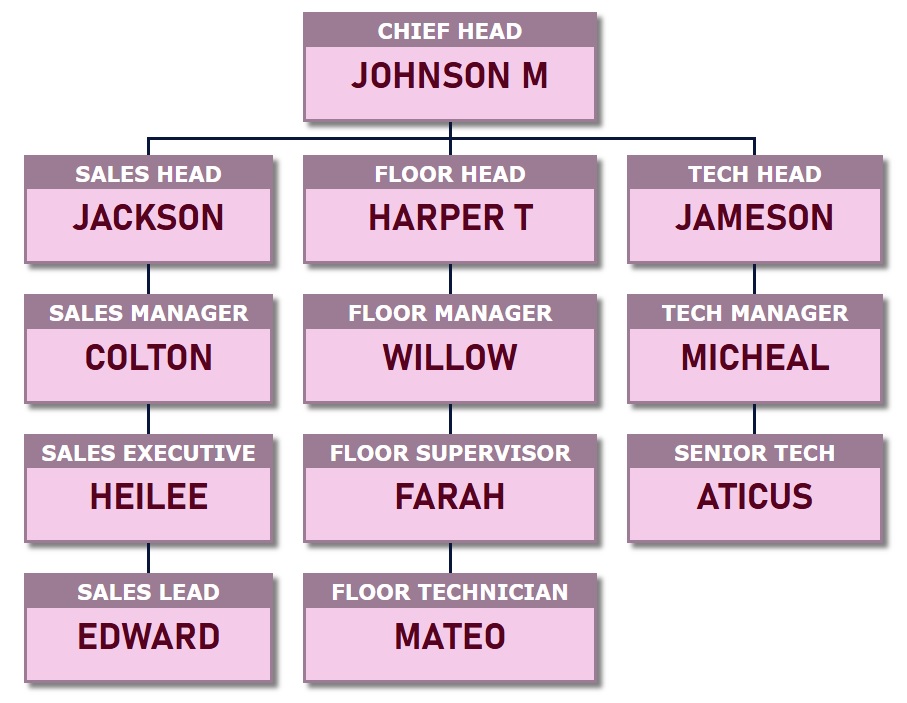
Theme 8 - A professional black and white theme applied to org chart template 2.
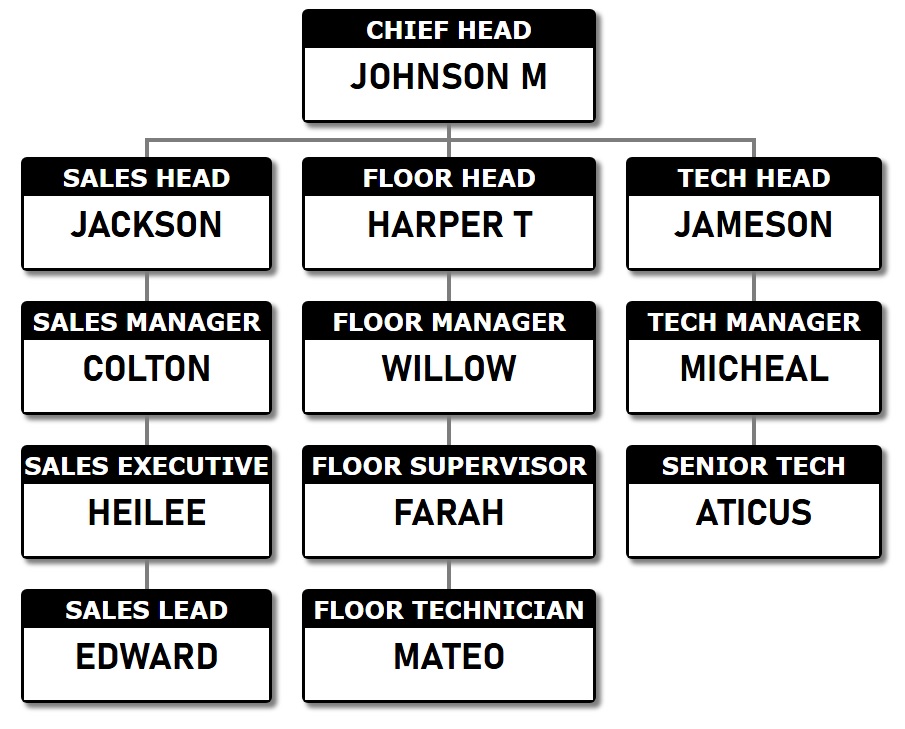
Theme 9 - Present the job title on a muted orange-red background, and display the person’s name on a lighter variation of the same shade.
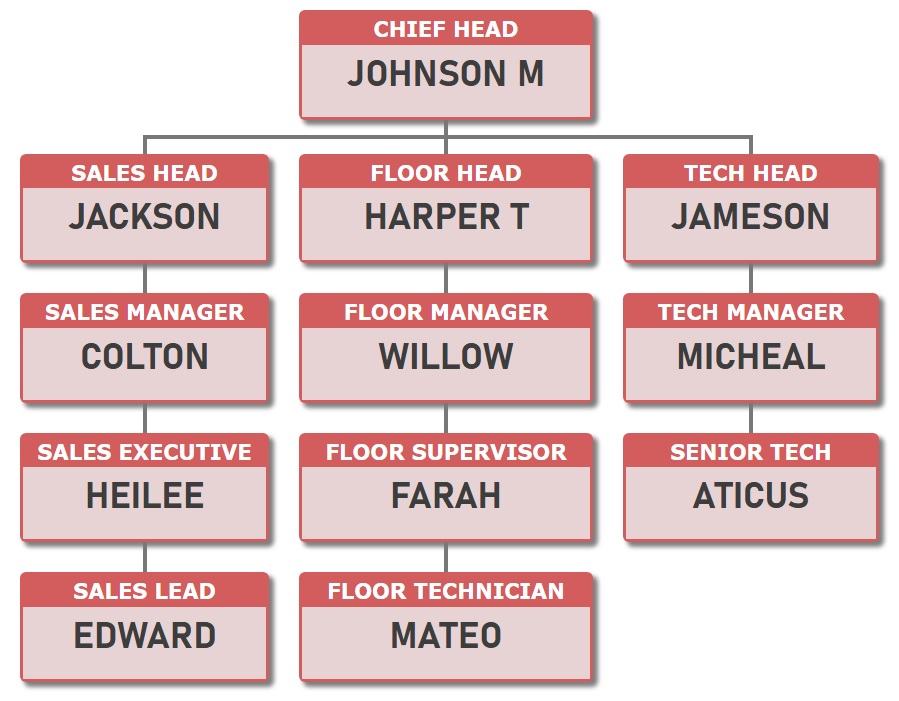
Theme 10 - Display the job title against a dark green background and the person’s name on an olive green background.