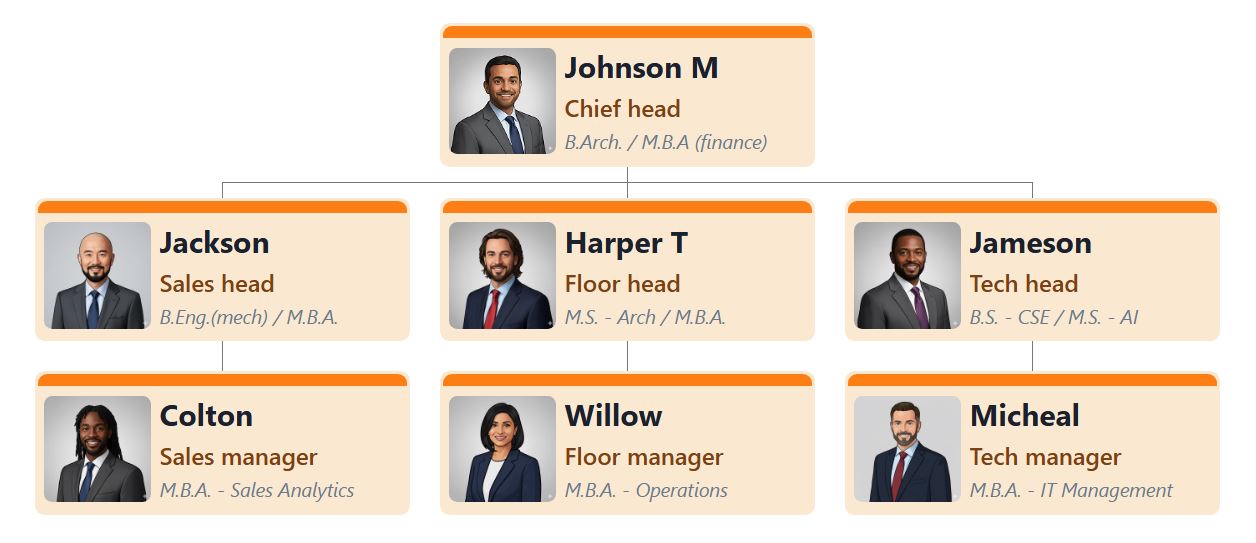Choose and apply different themes this Organization Chart Template
Theme 1 - Tiered Organizational Chart with Maroon, Green, and Blue Highlights
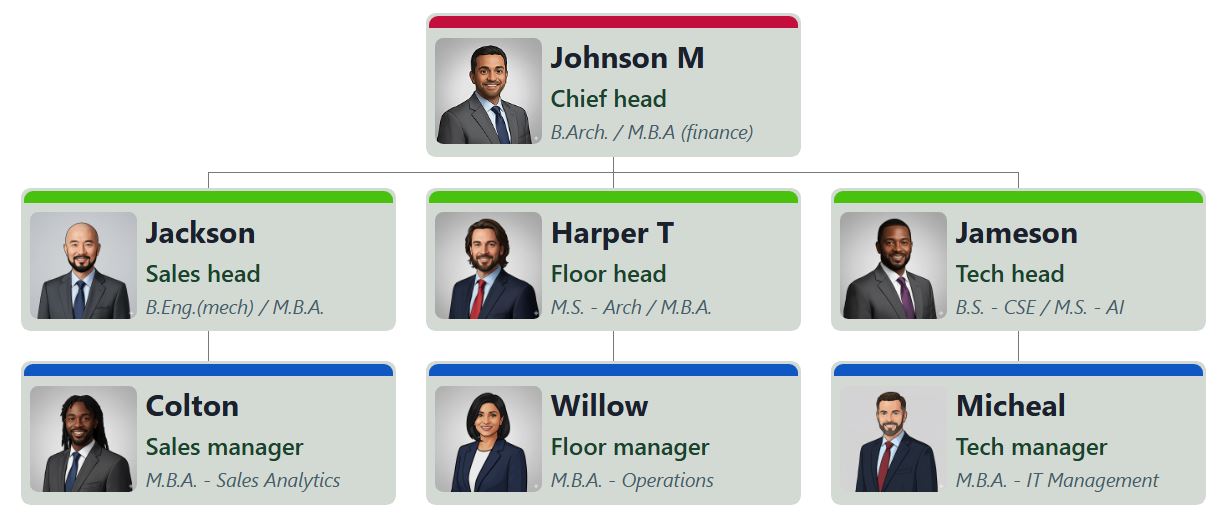
Theme 2 - Vibrant Green-Accented Organizational Chart on Charcoal Cards
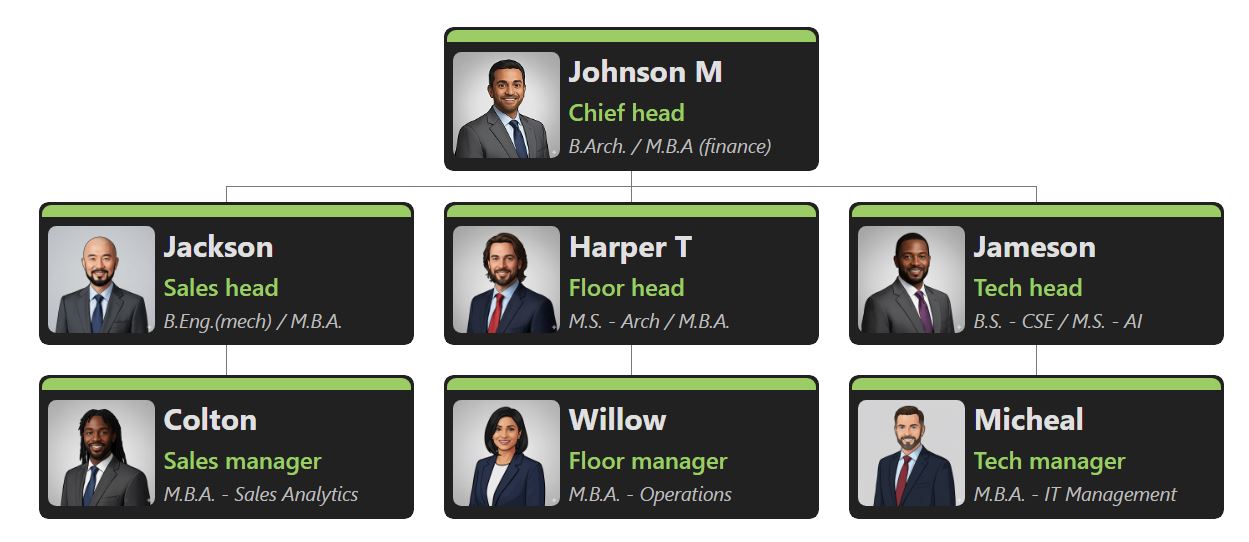
Theme 3 - Elegant Light Gray Organizational Chart with Pink Highlight
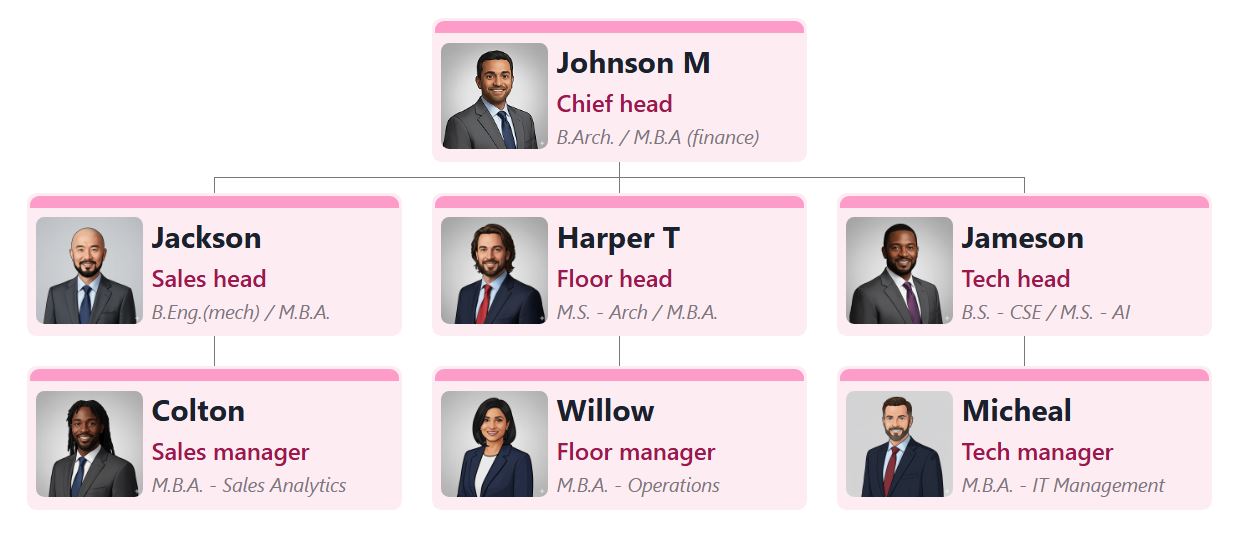
Theme 4 - Clean Corporate Organizational Chart with blue/watery-toned Highlights
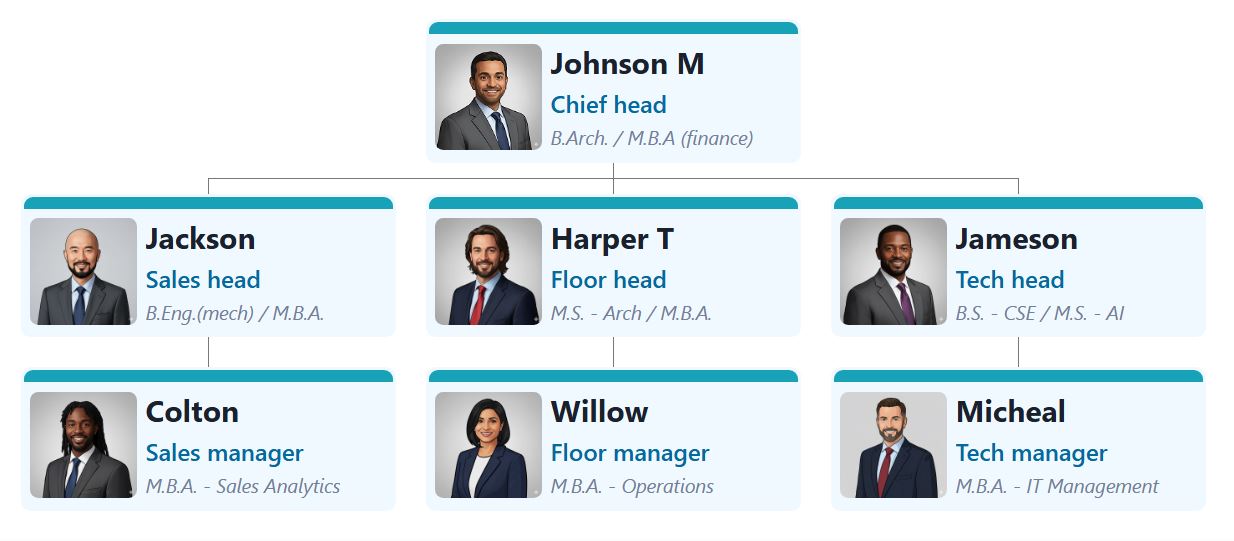
Theme 5 - Classic Professional Organizational Chart with Blue Highlight
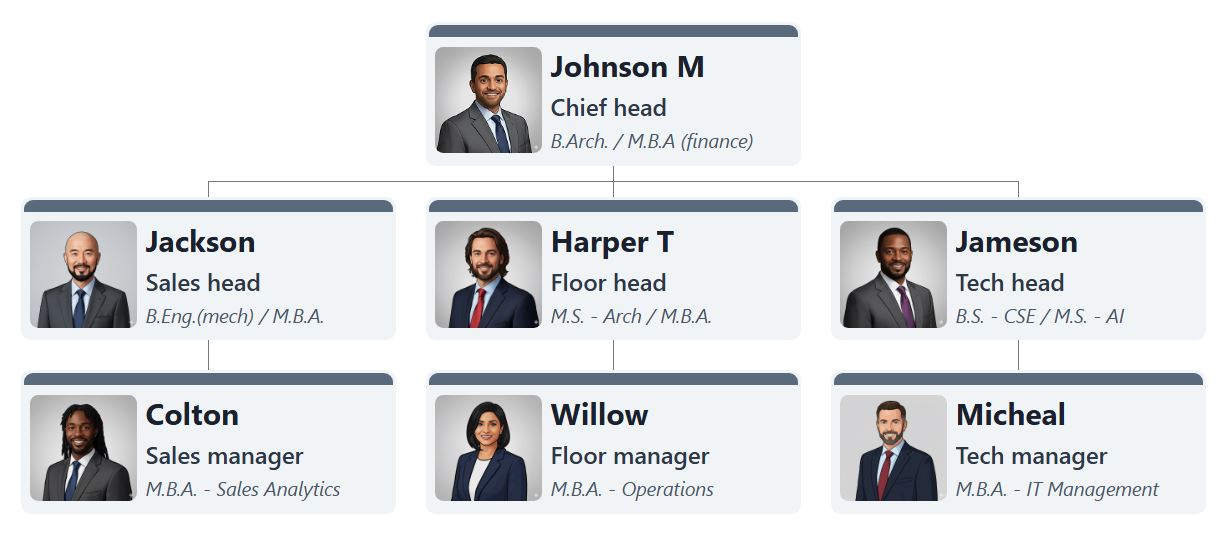
Theme 6 - Professional Blue-Accented Organizational Chart with Top-Edge Highlight
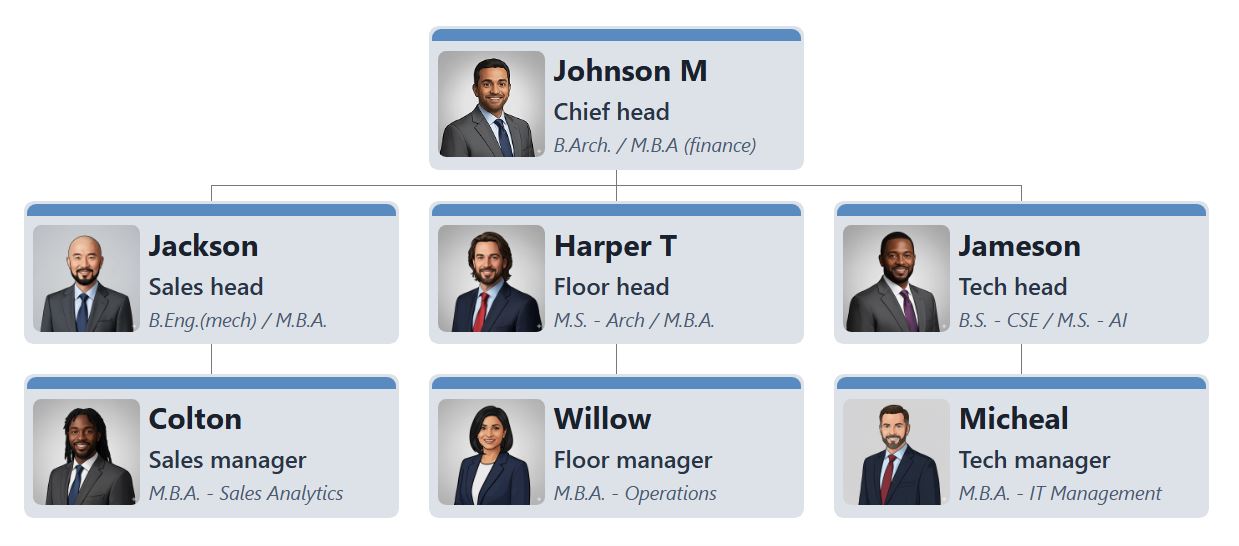
Theme 7 - Bold Navy Blue-Framed Corporate Organizational Chart
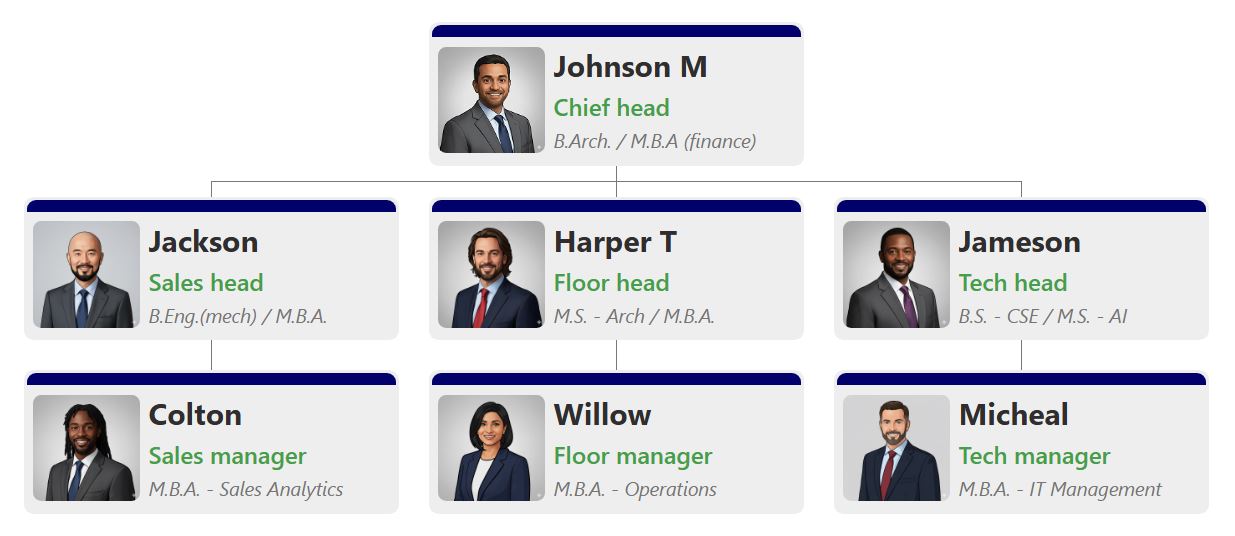
Theme 8 - Modern Corporate Organizational Chart with Bold Red/Maroon Accents
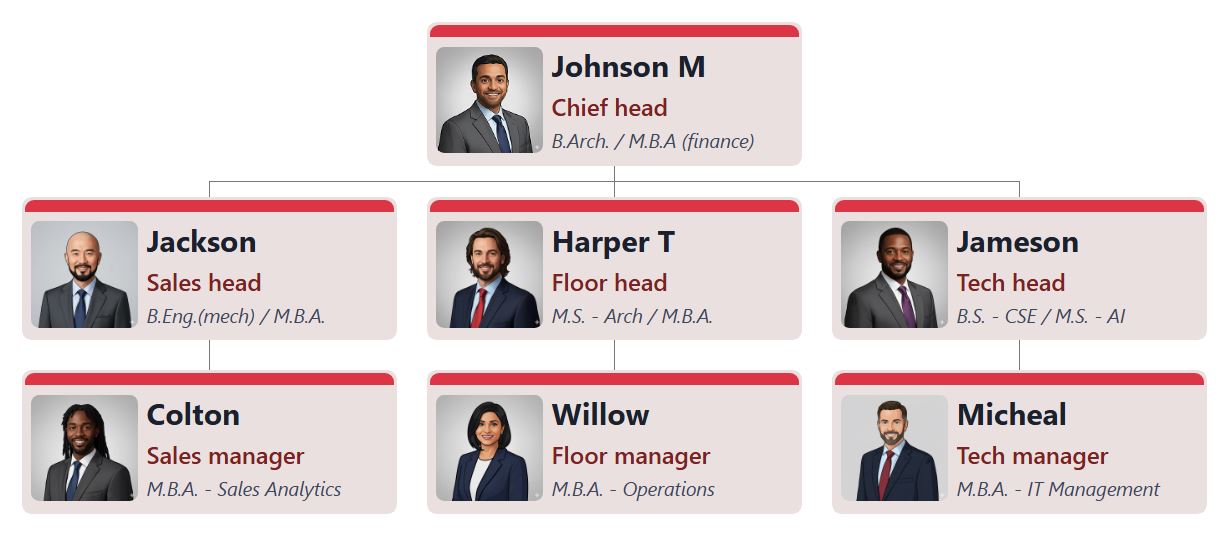
Theme 9 - Elegant Dark Mode Organizational Chart with Soft Pink Accents
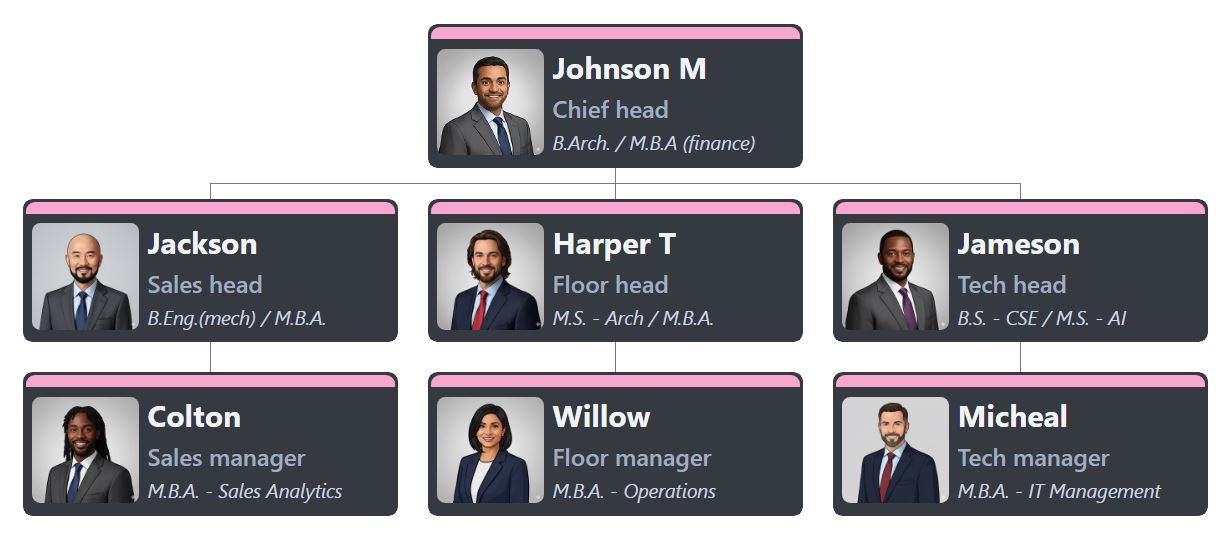
Theme 10 - Warm Gold-Accented Corporate Organizational Chart