Organizational chart themes
Theme 1 - Solid border with light yellow background
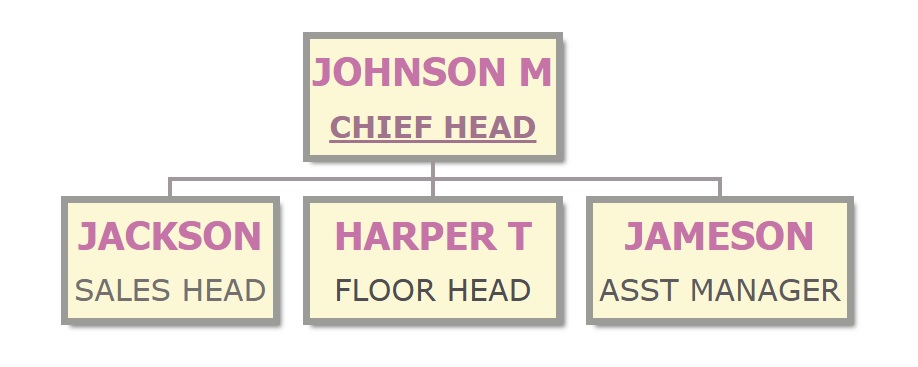
Theme 2 - Rounded corner with green background
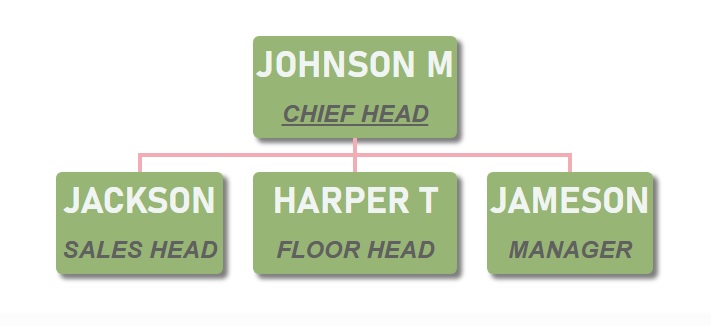
Theme 3 - Dotted border with dark blue background
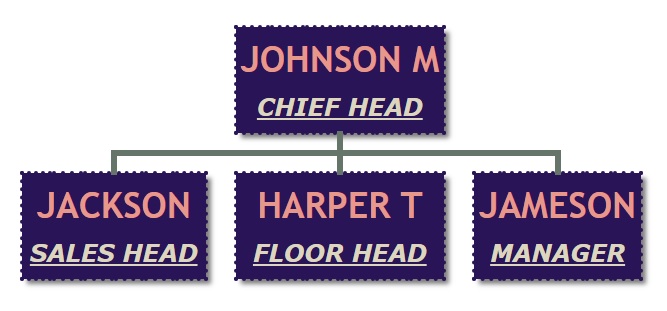
Theme 4 - Double line border with pistachio background
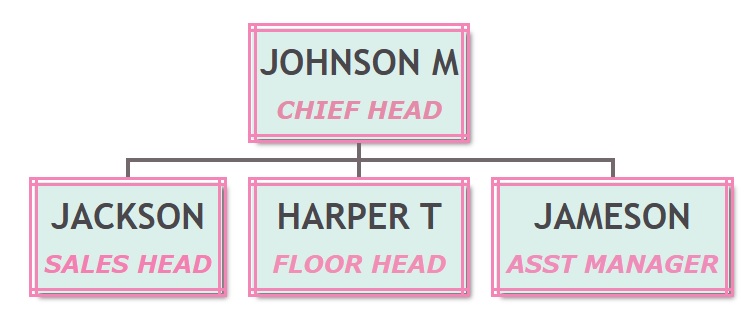
Theme 5 - Sky blue background with narrow line border

Theme 6 - Inset border with orange background
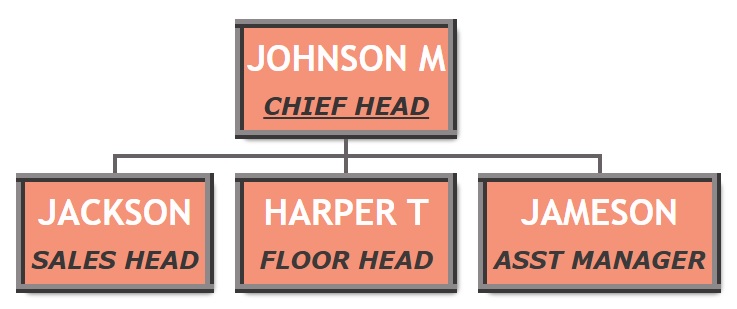
Theme 7 - Solid border with toned beige background
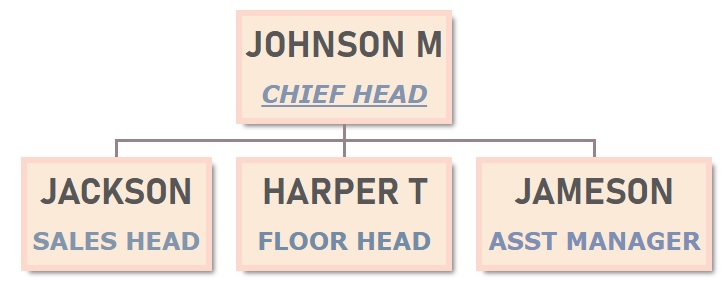
Theme 8 - Dotted border with Turquoise background
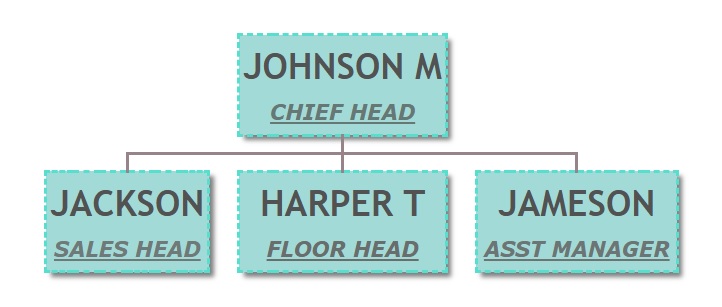
Theme 9 - Inset border with Orchid pink background

Theme 10 - Outset border with Ocean green background
